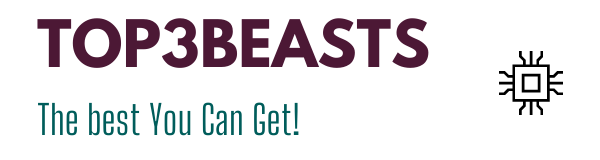How To Overclock Your Graphics Card?
Time takes its toll on graphics cards. Indeed, the products which are market leaders one year are not necessarily so the following year as we have seen with our ranking of the best graphics cards . The upgrade cycle is an inevitable law in the middle. However, there are solutions that allow you not to dissolve your entire budget in a new graphics card: overclocking . Let’s find out how to overclock your graphics card.
Overclock your Nvidia card properly
Manual overclocking, easy to perform, is no longer the same as before for Nvidia brand cards. This means that you will now enjoy a 15% performance boost with an overclock . On the other hand, the various protection measures make it possible to benefit from a completely secure process. However, overclocking remains a risky practice.
When your card is cleaned in order to start overclocking, know that it is generally possible to optimize the voltage limits as well as the power on almost all models. This means 25% more power for some equipment, or only 10% more power for other GPUs.
Graphics cards from the Nvidia group often do better if you also optimize the voltage. However, pay attention to temperatures and clock speeds . We also recommend that you change the fan speed. In addition, be aware that almost all graphics cards are configured to work fairly silently.
Depending on the model, it is possible to optimize the fan speed by 50% . This should help keep your GPU cool. Take into account that you can reset the fan speeds later.
What software can I use?
Overclocking the graphics card is easy to do . You don’t even have to leave Windows for that! While the BIOS of the motherboard is the area where most processors overclocking unfold, graphics cards are for their optimized through a simple desktop software.
There is designer-specific overclocking software, but there are also software packages that are relevant and work on most models. We recommend that you update your graphics card first to benefit from the best performance later.
We can quote the Afterburner of the brand MSI. Ideal for overclocking your graphics card , this software is quick to learn and offers in addition to that other functions such as a real time clock speed but also a temperature graph. Another example: EVGA Precision. This is a very good option for overclocking your GPU.
Dos and Dont’s in overclocking?
One of the most common mistakes in overclocking is cranking up speeds and unmoving the sliders without thinking. This can cause serious breakdowns. Here are three things to consider when you want to overclock your graphics card:
- Watch for possible overheating : always keep an eye on the temperature of the card. Good cooling is always a real plus.
- Above all, do not perform automatic overclocking : since overclocking is also a constraint for the graphics card, we recommend that you overclock only if a game needs it. We recommend that you use the MSI Afterburner profile system. Give your overclock a number and use it only when you’re running a game or app that requires a lot of resources.
- Don’t expect too much: if your graphics card is over ten years old, overclocking won’t be able to turn it into a beast of war that can compete with modern models. Ideally, consider 20% performance optimization.
Conclusion
You will understand that when you want to overclock your graphics card, several rules must be respected . In order not to encounter any problems on your road, think before doing anything about the settings. Take for example the fact of passing the memory frequency from 600 to 900 MHz: this can go as far as destroying elements of your PC!
Request information from sites and forums to learn more about overclocking your model. In the meantime, follow our advice : do not overclock automatically, use specific software or firmware and monitor the GPU temperature while opting for quality cooling.
You can also Read: Best Video Card For Oculus Rift