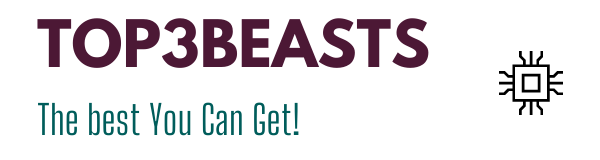How To Connect A Headset Microphone To A Laptop?
Whether for gaming or professional videoconferencing, owning a headset is useful. On the market, there is everything: famous models and others less. Make your choice according to your needs. If you want to use it little: low-end or mid-range model. If you want to use it for the long term: high end. However, do you know how to connect a headset microphone to a laptop ?
The Three Main Types Of Portable Pc Headsets
By USB
This kind of connection is intended for office PC headsets but especially for gaming headsets on a gaming or fixed laptop PC . Although these products include basic outputs (1 × 3.5mm, 2 × 3.5mm and even 4 × 3.5mm or 5 × 3.5mm for higher end models), they may also have USB adapters (included) offering the possibility of optimal sound diffusion when these do not turn out to be native 5.1 or 7.1.
Wired link
The wired laptop headset microphone is adored by purists. Indeed, it turns out to be much less sensitive to electromagnetic agitations. This type of headset incorporates a double sheathed copper wire bringing the electrical signal from the music source directly to the headphones. Note that the length of the cable is one to three meters . In addition, the quality of the material affects the quality of the given signal, even if the result is only audible in a musical environment at its best.
Bluetooth As Well As Wireless Link
A wireless headset offers optimal freedom of movement . So you can enjoy music from your laptop, even away from it. Another advantage: the cable will not knot . A bluetooth headset microphone is manufactured in order to exchange with multiple compatible nomadic peripherals such as the laptop PC. However, it works perfectly with a desktop PC, thanks to a transmitter in the form of a USB key, which can be delivered or optional. This technology is an almost generalized standard, and this is an undeniable advantage.
How To Connect The Headset Microphone?
Examining the Different Headphones Connectors
Depending on the type of laptop headset microphone you are using, you have one or more connectors at your disposal:
- One 3.5mm audio output . It is a classic audio output connector on headphones as well as audio systems. This type of connector connects to the headphone port and is usually green . Often the 3.5mm audio outputs can be used as audio inputs (this is the case for microphones for example).
- A 3.5mm microphone . Some headset models have a specific 3.5mm jack connector for audio input (often pink ).
- And finally, a USB connector , mostly flat and rectangular , which fits into the PC’s USB port.
Search for the different audio inputs on the PC
- Often, laptops have three 3.5mm audio outputs : one on the right, one on the left, and the last on the front.
- On PCs that do not have colored ports, the audio input is represented by an icon representing a headset and the microphone input by an icon representing a microphone .
- The USB ports are not the same in right from one PC to another. They are often near the audio ports.
- To connect the headset microphone, connect it to the PC. Put the headset connectors in the correct locations on the PC.
Tips for connection
Your headset microphone will undoubtedly not need to be configured on Windows in order to activate the audio output and input. However, we recommend that you check the various audio settings on your PC .
Take into account that some headsets have an additional cable or require an installation CD in order to work. For best results, be sure to review the user manual before connecting the headset to the PC.