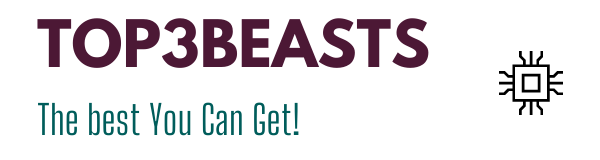Displayport Vs HDMI – What Are The Differences For Gaming?
The best gaming monitors are packed full of features, but one aspect that is often overlooked is the choice between Display Port vs. HDMI. What are the differences between the two ports, and is there a clearly better connection for gaming?
You might think you plug the cable that came with the monitor into the best graphics card and leave it at that. However, there are differences between Display Port and HDMI that can often result in a loss of refresh rate, color quality, or both. So here’s what you should know about Display Port and HDMI connections.
Display Port vs HDMI: advantages and disadvantages
We have summarized the most important facts here for everyone who wants to know what is going on in a nutshell.
Display Port – PC gaming as smooth as butter
Display Port has been around for some time, and it is already a leader in transfer rates, which enables much higher refresh rates at even 8K. Unfortunately, there are only short cables.
HDMI – Budget solution and console gaming
HDMI is an excellent standard and is used on most devices, especially media hubs, TVs, and boxes. The standard enables far simpler cabling and is ideal for cheaper setups.
The decision as to whether Display Port or HDMI (High-Definition Multimedia Interface) is better overall is difficult. Especially since both formats outdo each other with each new version, for gaming, we recommend using Display Port for most, if not all, applications. If you are looking for an inexpensive setup (graphics card and monitor included), HDMI is sufficient for 1080p or 1440p gaming. There is often only HDMI for console gamers as a choice, as only a few TVs have a Display Port input at all.
Which connection types are there and what makes sense?
Before we get into the debate about Display Port or HDMI, we would like to clarify which options you actually have regarding connectivity.
The latest standards for display connectivity are Display Port and HDMI (High-Definition Multimedia Interface).
Display Port first appeared in 2006, while HDMI saw the light of day in 2002. Both are digital standards, which means that all of the data about the pixels on your screen will be represented as zeros and ones when transmitted over the cable. So it is up to your monitor or TV to transform it into a picture.
Older monitors used DVI (Digital Visual Interface) connectors, and older monitors used VGA (Video Graphics Array). Nowadays, however, you shouldn’t use VGA anymore because the connector is too old. Your graphics card may not even support the whole thing anymore.
DVI is the bare minimum today, and even that has its limitations. The DVI connection has a lot in common with the first HDMI versions, only without audio support. It works well for games at 1080p or 1440p resolution if you have a dual-link connection. Dual-link DVI-D is basically twice the bandwidth of single-link DVI-D, and most modern GPUs with a DVI connector support dual-link.
However, for newer monitors, it is best to use Display Port or HDMI. If you want to connect a new monitor to your gaming PC, you will often see exactly these two connections on your graphics card, which look remarkably similar. There are HDMI and Display Port connections to choose from, but what is the difference between the two, and does it really matter which one you use?
And is there a clear winner between the two? We will clarify that in the following paragraphs.
With modern graphics cards you usually get several Displayport and HDMI connections
Display Port vs. HDMI – Specifications and Resolutions
Not all Display Port and HDMI connections are created equal. However, Display Port and HDMI standards are backward compatible. So you can combine an older HD TV with a brand new graphics card from the RTX 30 series, and everything should work.
For the connection between your display and the graphics card, however, the best option supported by both the sending and receiving end of the connection is used. That could mean that your 4K gaming monitor runs at 144 Hz and HDR on an older graphics card at 4K and 24 Hz!
The following is a quick overview of the most important versions of Display Port and HDMI, their maximum signal rates, and the supported resolutions and refresh rates.
Display Port versions at a glance
| DISPLAY PORT VERSION | THEORETICAL MAX. TRANSFER RATE IN GB / S | RESOLUTION & FRAME RATE |
|---|---|---|
| 1.0-1.1a | 10.8 | 4K @ 30 Hz 1080p @ 144 Hz |
| 1.2-1.2a | 21.6 | 5K @ 30 Hz 4K @ 75 Hz 1080p @ 240 Hz |
| 1.3 | 32.4 | 8K @ 30 Hz, 5K @ 60 Hz, 4K @ 120 Hz, 1080p @ 360 Hz |
| 1.4-1.4a | 32.4 | 1080p @ 360 Hz 1440p @ 240 Hz 4K @ 120 Hz 8K @ 120 Hz |
| 2.0 | 80 | 1080p @ 360 Hz 1440p @ 240 Hz4K @ 240 Hz8K @ 85 Hz16K @ 60 Hz |
Overview of HDMI versions
| HDMI VERSION | THEORETICAL MAX. TRANSFER RATE IN GB / S | RESOLUTION & FRAME RATE |
|---|---|---|
| 1.0-1.2a | 4.95 | 1080p @ 60 Hz |
| 1.3-1.4b | 10.2 | 4K @ 60 Hz 1440p @ 75 Hz 1080p @ 144 Hz |
| 2.0-2.0b | 18th | 8K @ 30 Hz4K @ 60 Hz 1080p @ 240 Hz |
| 2.1 | 48 | 1080p @ 240 Hz 1440p @ 385 Hz 4K @ 144 Hz (240 with DSC)8K @ 30 Hz (120 with DSC) |
The maximum resolution and refresh rate available will depend on the specific versions of DisplayPort and HDMI available to you. Most modern monitors support either DisplayPort 1.2 or 1.4 and/or HDMI 1.4 or 2.0. Nevertheless, there are already models that support the latest standards – so take a close look at the specifications of your monitor model.
If you look at the numbers from the table above, it quickly becomes clear that DisplayPort 2.0 has a higher maximum bandwidth than HDMI 2.1 and is therefore superior in this category. Much higher frame rates are also supported than with HDMI. However, no GPU supports DisplayPort 2.0 so far, so we should rather use a comparison between DP 1.4 vs. HDMI 2.0. But DisplayPort wins here too.
But not everyone will play at 8K resolution that fast, so the numbers at 1080p and 4K are more important to gamers. 4K on DisplayPort 1.4 supports 240 Hz and 360 Hz on 1080p and thus stands out from HDMI 2.0.
What about Thunderbolt? Is that better than HDMI or DisplayPort? Thunderbolt basically uses DisplayPort. So if you’re using USB connections for display output, you’ll be better off with DisplayPort.
Please note that a distinction is made between transmission rate and data rate. The digital DisplayPort and HDMI signals use certain types of bit rate encoding (8b / 10b for most older standards, 16b / 18b for HDMI 2.1, and 128b / 132b for DisplayPort 2.0. For example, 8b / 10b encoding means that for every 8 bits of data, actually 10 bits can be transmitted, with the additional bits used to maintain signal integrity.
This means that only 80% of the theoretical bandwidth is actually available for data usage with 8b / 10b.
Danger
Even if your monitor supports both ports, it may only support certain versions of the standards. This determines what resolution, refresh rate, and other functions it can process. So check carefully which versions are supported.
Bandwidth As A Function Of Resolution And Refresh Rate
To put the numbers from the table above a little more in relation, we show you in the following table how much bandwidth you roughly need for your desired resolution and refresh rate. So you know roughly which cable to buy or which DP or HDMI version you need.
Just look at the table below and compare it to the first table above. If the required data bandwidth is less than the maximum data rate supported by a standard, the resolution can be used.
| RESOLUTION | COLOR DEPTH | REFRESH RATE | REQUIRED BANDWIDTH |
|---|---|---|---|
| 1920×1080 | 8 bit / 10 bit | 60 Hz | 3.2 Gbps / 4.0 Gbps |
| 1920×1080 | 8 bit / 10 bit | 144 Hz | 4.0 Gbps / 8.0 Gbps |
| 2560×1440 | 8 bit / 10 bit | 60 Hz | 5.6 Gbps / 7.0 Gbps |
| 2560×1440 | 8 bit / 10 bit | 144 Hz | 14 Gbps / 17 Gbps |
| 3840×2160 (4K) | 8 bit / 10 bit | 60 Hz | 12.5 Gbps / 15.7 Gbps |
| 3840×2160 (4K) | 8 bit / 10 bit | 144 Hz | 31.3 Gbps / 39.2 Gbps |
| 7680×4320 (8K) | 8 bit / 10 bit | 60 Hz | 49.6 Gbps / 62 Gbps |
In the past, the 24-bit color was the standard, or 8-bit each for the red, green, and blue color components. HDR and displays with high color depth have increased the whole thing to 10-bit. In general, display signals use either 24 bits per pixel (bpp divided into 3×8) or 30 bpp, with good HDR monitors using 30 bpp.
We multiply the color depth by the number of pixels and the screen refresh rate, and we get the minimum bandwidth required. However, the above numbers are all uncompressed signals, and DSC ( Display Stream Compression ) technology can help solve bandwidth problems. DSC is now supported by HDMI 2.1 and DisplayPort 1.4, which gives you a little more leeway.
Display Port vs. HDMI: Compatibility
Originally developed for HDTV s, HDMI is now supported by almost all home audio/video devices, including computers, home theater systems, and game consoles. HDMI is also supported by the vast majority of displays currently on the market, from small portable displays to the largest 8K TVs.
While Display Port was also designed to replace DVI and VGA connectors, it was designed specifically for computers. There are currently no consumer TVs that support Display Port, and we don’t know if that will ever be the case. None of the major game consoles support Display Port, and neither does most cable/satellite boxes or streaming devices.
| DEVICE | HDMI | DISPLAY PORT |
|---|---|---|
| TV | yes | no |
| Game consoles | yes | no |
| Blu-ray player | yes | no |
| TV boxes / receivers | yes | no |
| Streaming devices | yes | no |
| projector | yes | no |
| Computer / pc / laptops | yes | yes |
| Monitors | yes | yes |
Display Port vs. HDMI – The main differences
HDMI and Display Port are designed for different purposes and support different technologies. Let’s take a look at the key differences between the two standards below.
Use multiple monitors with HDMI and Display Port
The biggest practical difference between the two standards is that Display Port can control four connected displays, and HDMI can only control two displays.
With Multi-Stream Transport or MST, which was first introduced with Display Port 1.2, you can connect multiple monitors to a single Display Port port on your PC. Although the total bandwidth cannot exceed the maximum bandwidth of the port, you are using this technology to theoretically run up to 63 separate displays on a single port. This device can either be linked from one display to another or via an external hub.
HDMI does not inherently support MST, but it is possible to achieve similar results using Display Port on HDMI hubs. However, this still requires a Display Port connection on the source device.
HDR support for HDMI and Display Port
Both standards support HDR (High Dynamic Range) with the largest color range and the greatest brightness. However, HDMI 2.0x only supports static metadata (HDR10) while HDMI 2.1 and Display Port 1.4a / 2.0 support dynamic metadata (HDR10 +, etc.).
With technologies like HDR10 + that uses dynamic metadata, the display device can adjust color and brightness levels picture by picture. This makes the picture look more realistic. HDR10 only has 1000 nits of peak brightness, while HDR 10+ supports up to 4000 nits.
Dolby Vision is built into previous stream protocols and works with any newer version of either standard.
Note on HDMI cables
Sometimes it happens with monitors attached via an HDMI connection that they are set to a limited RGB range by default. However, you can correct this in the AMD or NVIDIA display options.
Audio transmission
Both HDMI and DisplayPort support eight digital audio channels with up to 24 bits and 192 kHz. The main difference is that HDMI has an Audio Return Channel (ARC). This means that not only can the source device (usually an AV receiver) send audio to the TV, but sound can also flow in the other direction.
This can be used if the TV has a built-in radio receiver, but you don’t want to hear the sound through the TV’s built-in speakers and prefer the AV receiver’s surround sound system.
ARC supports highly compressed 5.1 surround sound, uncompressed 5.1 and 7.1 audio, and sampling rates of up to 192 kHz / 24 bit are only possible via the eARC standard (Enhanced ARC) HDMI 2.1.
Display Port 1.4 and above have no such problems and can deliver uncompressed 7.1, 192Hz / 24-bit audio to up to four displays if you ever need such a setup.
Variable refresh rate
Display Port’s big advantage over HDMI is the support of Display Port vs. HDMI: advantages and disadvantages synchronization technologies. Regardless of whether you want to use a Free Sync or G-Sync monitor – Display Port supports both.
G-SYNC, the VRR technology from NVIDIA, currently only works via Display Port. So if you have an NVIDIA graphics card, a Display Port connection is best. If you are satisfied with Free Sync, HDMI will also work.
Connectors and Physical Differences
HDMI uses a 19-pin connector while Display Port has 20 pins. Both connectors look very similar, but most Display Port cables have a physical latch that prevents them from being accidentally pulled out. In contrast, very few HDMI cables have locks on the connectors.
However, if you’re only interested in big-screen gaming, HDMI may be a better choice. The possibility of using longer cables (up to 30 meters!) Is practical for consoles, especially for everyone with a large room or a large distance between the end devices.
On the other hand, Display Port, according to the official standard, has a maximum length of approx. 1.8 meters (sometimes 3 meters). Longer cables exist, but the maximum resolution and refresh rate can decrease with longer cables.
Display Port – The choice for PC gamers
Currently, Display Port 1.4 is the most powerful and most readily available version of the Display Port standard. The Display Port 2.0 specification was released in June 2019, but no graphics cards or monitors are compatible with the new version. Even with NVIDIA’s Ampere series, that hasn’t changed yet, AMD may surprise us. Display Port 1.4 does not have as much bandwidth as HDMI 2.1, but HDMI 2.1 compatible hardware is not really available for PCs.
Also, Display Port combines excellent advantages for PC gamers such as G-Sync support, the locking mechanism on the plug (how often have we accidentally pulled out an HDMI cable), and the simple multi-monitor setup. Display Port usually offers higher maximum bandwidth than HDMI, and technologies such as DSC or VRR-Sync are usually first available via Display Port.
HDMI – The passable alternative
The HDMI isn’t a bad standard per se, but at least less ideal for PC gaming than Display Port. HDMI works better if you want to use a cheap monitor without a Display Port input. However, you are then somewhat limited in terms of refresh rates at certain resolutions.
Unless you want to paddle at extremely high resolutions or frame rates, you probably won’t notice the difference. Nevertheless, you are unfortunately limited to free sync with HDMI.
The biggest advantages of HDMI cables are their compatibility with many end devices and the better cable length (often 5x as long as Display Port). Of course, less important for a monitor on your desk, but it can definitely be important for home theater use.
HDMI or Display Port for gaming: our conclusion
So what’s better for gaming? Part of the answer depends on your current and future hardware.
The fact is: you can gamble with both – and very well.
However, Display Port 1.4 is generally better than HDMI 2.0 right now if you want the best gaming experience. HDMI 2.1 beats Display Port 1.4, and Display Port 2.0 should outperform HDMI 2.1 (if there is compatible hardware for it).
For NVIDIA fans, the best option right now is a Display Port 1.4 connection with a G-Sync monitor.
AMD advocates have more options as there are inexpensive Free Sync monitors with HDMI. However, Display Port is still the preferred standard for PC monitors. Because it’s easier to find a Free Sync monitor that brings 144 Hz through Display Port. Many HDMI Free Sync monitors only work at lower resolutions or frame rates.