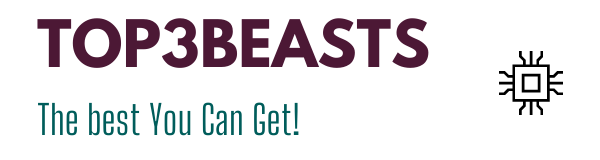How To Charge A Laptop Without A Charger – Is It Even Possible
Before knowing how to charge a laptop without a charger. You need to get information about voltage (the electric voltage capable of operating the device in question). And in the amperage (the amount of current that the device can handle correctly) with the laptop battery and hardware.
An error from this point of view can be very dangerous and cause a devastating short circuit. Which could damage the computer, explode the electrical system, Or, worse, cause physical damage to those who use the laptop?
Be careful what you read next. And if you don’t know what to do. Also, seek the advice of a more expert person.
Where To Find Amperage Information
Usually, the voltage and amperage information is indicated on the original laptop charger. But it can also be retrieved from the sticker affixed to the bottom of the computer.
Which also contains information such as the MAC address. And serial number or label of the battery connected to the device. (assuming you are still available).
Once the label has been identified. Check the voltage and amperage required to supply the computer/battery: generally, on portable computers.
The voltage can vary from 15V to 24V in direct current. While the amperage can vary between 3A and 5A (based on the power of the laptop).
Tips To Saving Laptop From Serious Damage
When you have to choose, as I will explain later in this guide. Make sure the output voltage is the same as shown on the laptop (to avoid overload issues).
And that the output amperage is at least equal to what is stated on the laptop. A 5A compatible charger is also good for charging a 3A laptop.
Although you should not connect a charger with a current lower than that required by the laptop. As you risk causing serious damage. Burn the power (which in this case should generate an excessive amount of current to power correctly).
In addition, you must pay close attention to the type of input voltage (or input). Compatible with the charger you are about to choose. By checking that the latter is also compatible with the electrical network in question.
The value of reference must be equal to 100-240V (A alternating current or AC). And supports double electrical frequency, that is to say, 50-60 Hz. The incoming amperage, on the other hand, is usually set to 2A. Make sure you have these numbers, as they may vary depending on the country you are in.
Types of Connectors
Now that you have the necessary information on the required voltages and amps. You need to consider one last crucial detail. The types of power connectors compatible with your laptop.
As a rule, the dedicated power supply is located in one of the side covers of the laptop. For information, all the “plugs” are not identical.
But each manufacturer has a different connector (with a length and specific thickness). And it’s not uncommon to find different laptop power connectors from the same manufacturer.
When choosing, make sure the charging device does not have a single connector. (Dedicated, for example, to a specific laptop model).
Fortunately, most compatible chargers include almost all of the available “plugs” circulating. Which can be easily installed at the end of the charging cable.
For example, regarding Apple laptops, the question is slightly different. For new Mac Books (including Air and Pro). There are three specific types of connectors available, which we illustrate below.
- On Mac Books produced from 2009 to 2012, it is possible to find the “L” connector called MagSafe.
- Those produced between 2012 and 2015, you can find the “T” connector called MagSafe 2.
- Or on Macbooks produced from 2016, it is possible to find the USB type C connector.
External Battery/Power Bank (How To Charge A Laptop Without A Charger)
Once the theoretical part of this guide is finished. It’s time to take action and explain c how to charge a laptop without a charger. In practice, you can choose to buy a rechargeable Power bank.
Useful to power the battery included in the laptop. Or to be equipped with a compatible power supply. To be used both for recharging operations and to power the computer directly from the electrical network.
What External Battery/Power Bank You Should Use
If you wish to use an external battery (power bank) to charge the computer battery. You should consider purchasing a device with sufficient amperage to provide the power necessary for charging operations.
Personally, I advise you to opt for a device with a capacity of 20,000 mAh or more. So that even the largest laptop batteries can be easily recharged.
Also, pay attention to the park of connectors included in the sales package. You will find yourself using the power bank in question to recharge the battery of a laptop. Therefore, the mere presence of the “classic” USB cable is somewhat not very limiting.
Therefore, please read carefully the specifications of the product in question. And make sure that the various power connectors. That will be used with the laptop are present (eg MagSafe For older Macs. The interchangeable bolts for laptops and/or “common” USB type C connectors for modern laptops).
Personally, I don’t recommend using the power from the power bank. When you need extremely high computing power. Since it is a power source of limited capacity, in fact, it could dry up quickly. And be “dry” when you least expect it.
So if you intend to use the laptop in long sessions or demanding. From the point of view of energy expenditure. I recommend that you opt for the purchase of a compatible power supply.
Compatible Power Supply
If you intend to power the laptop (or recharge the battery) directly from the mains. You can trust a compatible power supply, i.e. a charging device. Which, thanks to the connectors supplied and to the special customizable transformer. Can adapt to the voltages/amperages required by the various types of portable computers. And this, in complete safety.
In any case, always pay attention to the information on the electricity requested. And supplied and when choosing follows the advice I provided in the previous section.
Final Words
Finally, before making the purchase. Make sure that the power supply you are about to choose is equipped with the correct. Connector required by your computer (“plug”, USB Type-C, or MagSafe). Here are some products that you can use to replace the “standard” diet that you unfortunately no longer have.
In general, using these power supplies is extremely simple. You just need to identify the most suitable connector for your laptop. Connect it to the end of the power cable and use the device exactly as you would with the original.
For Apple laptops, to avoid unwanted damage and surprises. When powering up, I recommend that you purchase the original cables and chargers directly. Hopefully, your mind is cleared about How to Charge a Laptop without a Charger. Hopefully, your mind is cleared with this How to Charge a Laptop without a Charger.