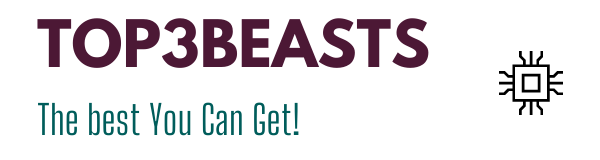Apple Pencil 2 Review: Apple Pencil (2nd Generation)
Something promised, due here, we are at the Apple Pencil 2 review that I got with the iPad Pro 12.9, of which I carried out the test recently. I will give you feedback on occasional use, most creative, after a few months of use, allowing me to give you a more objective opinion.
Apple Pencil 2 specifications
Technical characteristics
- Dimensions: 166 x 8.9 mm
- Weight: 20.7 grams
- Connectivity: bluetooth
- Compatibility: iPad Pro 11 ′ and 12.9 ′ 3rd and 4th generation
Apple Pencil 2 Review
The Apple Pencil is one of the accessories that give the iPad its full meaning, especially when it is intended for creative use. As always with Apple products, you have to put your hand in your pocket, but does the return on investment live up to expectations? This is what we will try to verify.
Design and Ergonomics
It seems a little superficial to talk about design for a stylus, yet it is important. First of all, Pencil 2 has the particularity of approaching a circular design over approximately 300 °, while the remaining 60 ° are flat. There is effectively a bevel along the entire length of the stylus with various functions and utilities.
First, it allows you to put the Pencil on the iPad’s right side edge using a magnet to use wireless charging. In use, this is practical since it is stored and recharged in complete transparency, and it has a little magical effect. Then, for the designer that I am, this shape reminds me greatly of the hexagonal HB pencils of schoolboys. This is a good thing since it erases the technological aspect of the stylus.
The soft plastic with a subtly grainy appearance, giving the sensation of touching a pebble, accentuates this effect. And finally, this bevel makes it possible to locate the stylus’s tactile zone, placed opposite it, where the index is supposed to rest. A final bonus point: it also allows you to be placed on a flat surface without rolling, and therefore, this prevents it from accidentally falling.
An action can be configured in the iPad’s settings regarding the touch zone, including a double-tap that allows you to switch between tools or open the color palette. It’s simple but, above all, effective.
Autonomy
At this point, the battery of this accessory is completely forgotten. And for a good reason: after each use, as I said above, we naturally have the habit of placing the Pencil on the side edge of the iPad, which recharges the stylus quickly. In other words, the Pencil’s battery is almost always at 100%. Even after several hours of use for drawing, the battery has never dropped below 50%. The autonomy is, therefore, really comfortable.
Use
Personally, I mainly used this stylus in two situations: drawing and photo retouching. It is also for these uses that its use is the most logical and sensible. So I used the Sketchbook applications, which I highly recommend since it is a really complete drawing application, available completely free on the AppStore and Lightroom and Photoshop, which really surprised me with their functionalities/ease use.
Photoshop is still nowhere near as complete as the desktop version, but the basic functionality is there, and new ones are added regularly with updates. As for Lightroom, I didn’t notice any missing functionality compared to the desktop app in terms of my usage.
After this small introductory gap, let’s refocus on Apple Pencil. It is simply a pleasure to use it on all the applications that I could mention previously. I have never found a feeling as close as a pencil on a piece of paper, yet this is what the Apple Pencil 2 offers on the iPad Pro. It works particularly well on Sketchbook, with its many drawing tools (fully customizable), and even the Copic library (designer markers, for those who know).
Having a Living Book (Performance) with a 3 Pen Area e generation of which I was already satisfied (always with Sketchbook), I can say that Apple’s user experience is even better. Apple Pencil has this surprising ability to make people forget that it is a high-tech product, exactly what is expected of it when we want to draw.
If you want to see an idea of what it is possible to achieve with this combo, here is a drawing of a car of my creation, with two views intentionally left at two distinct levels of advancement.
For photo retouching, it’s simple, the iPad has become my tool of choice for making outlines, so the use of the Pencil is much more ergonomic, fast, and with a better result than with a mouse or trackpad. From these uses, I can say, as in my iPad test article, that this tablet is an excellent tool for creation and entertainment.
On the other hand, it must be recognized that the Pencil is less suitable for using the iPad as a whole. Some basic gestures are not supported, such as swiping up to open the dock/multitasking / returning home. It is simply impossible with the stylus, but it is not what is expected of it.
Final Verdict
In the end, although Apple Pencil 2 is not a given accessory, as always with Apple, it must be recognized that its design is almost flawless. In fact, I would have appreciated that the top of the stylus (opposite to the lead) could be used as an eraser, something that the Surface Pen 3 had available and was very convenient to use. But otherwise, it is a perfectly successful accessory that will meet people who will have a real need for their field of activity or studies.